You can add or update a default theme that applies to everyone within your org. You can also create up to four additional group themes that can be assigned to multiple Microsoft 365 groups.
You have two options: one is to change the logo and them to the entire organization, or create up to four groups based them that can be shared with multiple groups.
You need to be a global Admin to make these changes.
Steps:
- In the admin center, go to the Settings > Org Settings page, and then choose the Organization profile tab on the top navigation.
- On the Organization profile tab, select Custom themes.
- Add Them
- if you don’t have exiting Them you will need to create the default them by selecting Add Them link.
- The first tab on the top is the general tab where you decide if users can change their them and if to display the user Name.
- selecting the log, make sure your loge is stored in HTTPS location that allows Anonymous access (can be a resource folder on your intranet), the image format can be JPG, PNG, GIF, or SVG . dimensions : 200W * 48H
- Make sure that your logo optimized for the top-bar background, color wise. Add the onclick url, which may point to your company Intranet if you have one.
Steps by images :


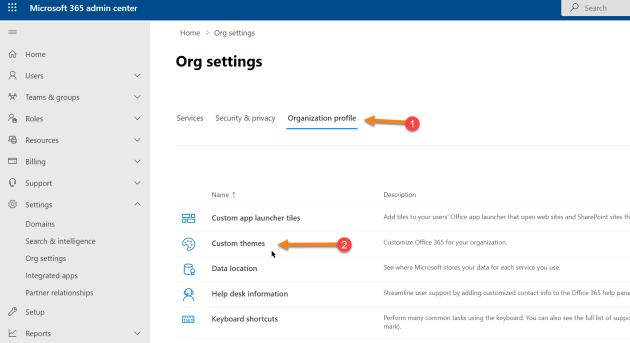


resources :
Customize the theme for your organization – Microsoft 365 admin | Microsoft Docs
